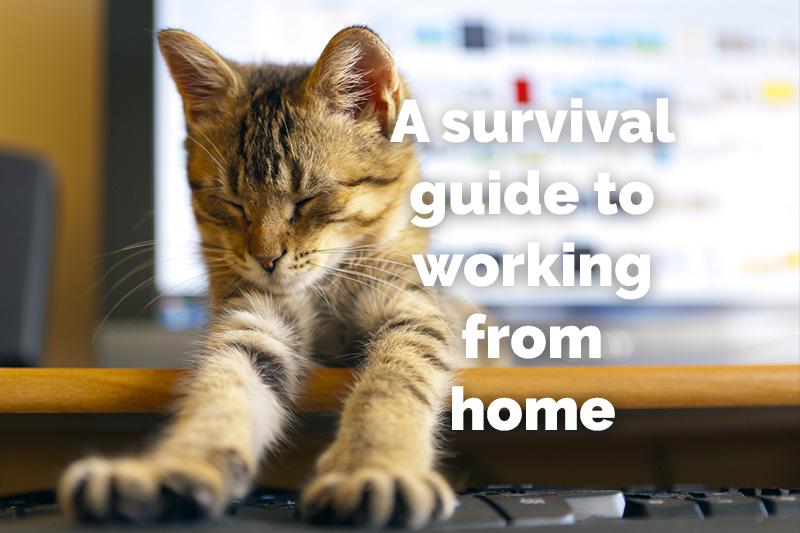
Recently due to the coronavirus pandemic, many workers are transitioning to working from home. Many web designers have already been working remotely for years, so it’s nothing new for them. Although I prefer to work out of my office, I’ve done my fair share of telecommuting. We also have several members of our team work remotely on a regular basis. I’d like to share a few of my tools and tricks for working from home and managing a remote team.
To keep you and your team productive, focus on these 3 things: your home office setup, your software (and online tools), and your mindset.
Setting up the perfect home office
You don’t need to have an expensive desk and elaborate office setup to work from home properly. What’s important is that you have a fast computer, good monitors, and ergonomic setup that you can work at for hours at a time. I’m going to touch on each of these points briefly.
Picking a good computer
Will you be working just from home, or will you also need to work from other locations? What kind of budget are you working with? If you already have a computer, is it fast enough to do what you need? Does it support two monitors?
- Mac or Windows? a lot of this comes down to preference. Although Apple Macs are great computers, they often come at a higher price tag. Generally though, you’ll want to keep with whatever you’ve been using at work. It can be difficult switching from Apple to Windows and vice versa.
- What to look for: If you’re looking at an Apple, pretty much anything with at least 16gb memory will be good. For Window PCs, make sure that you have at least an Intel i7 CPU (processor), 16gb memory, and 1tb hard drive. Also make sure that you have support for 2 monitors.
- Cost: Windows desktops will generally be the best deal. You can find a decent computer on NewEgg, TigerDirect, or Amazon starting at around $350. Make sure to always look for high ratings. If you need a laptop for mobility, the costs start at around $700. However, you’ll also need a docking station to plug into everything and that’ll be an additional $90.
Monitors
You’ll work a lot faster with 2 monitors. You’ll have extra screen real estate to work with and it’s cheaper to have 2 monitors than just one large monitor. If you don’t have any monitors yet, purchase 2 of the same model and make sure they are at least 21-inch. These will start at around $100 each and go up depending on the size and resolution. If you’re using a laptop, you can purchase a 2nd monitor to use as your primary screen, although you’ll probably need a docking station to do so.
Desk & Chair
 Honestly the desk isn’t as important. You basically just need a place to put your computer, monitors and accessories on, and enough room for your legs. While a desk is optimal, I’ve also seen perfectly usable workstations made from cinder blocks and boards to repurposed kitchen tables. If you need to make a choice between buying a desk or a good chair, spend the money on an ergonomic chair where you can park your butt for hours at a time comfortably. Your back and neck will thank you for it.
Honestly the desk isn’t as important. You basically just need a place to put your computer, monitors and accessories on, and enough room for your legs. While a desk is optimal, I’ve also seen perfectly usable workstations made from cinder blocks and boards to repurposed kitchen tables. If you need to make a choice between buying a desk or a good chair, spend the money on an ergonomic chair where you can park your butt for hours at a time comfortably. Your back and neck will thank you for it.
Speaking of neck, make sure that your monitors are raised so that the vertical centers are slightly above eye-level. If you have to look down on your screens, you will start getting chronic neck pain. You can use actual computer stands or just stacks of books.
Headset
With telecommuting, you’ll need to have lots of online meetings, many of them screen sharing. Although you could use your microphone and speakers, you’ll get better sound quality with a headset and you’ll be able to filter out the distracting sounds that come with working from home. Usually with headsets, the built-in microphone will also have noise canceling included. I personally prefer plugin headsets and expect to pay around $50 on Amazon for them.
Phone
You’ll also be making plenty of calls, so make it hands free. With my iPhone, I’ve tried a lot of different solutions with headsets, both wired and wireless, but have found that my AirPods are the most versatile and do a great job. They’re more spendy ($160) but well worth it. I also have a generic bluetooth headset that cost about $35.
Software and online tools for working remotely
To collaborate remotely with your team and clients (or customers), you’ll need some digital tools to help you. I can’t go into all the different software and online solutions here but I can give you an overview and share what I like to use so you can do further research as needed.
Communication software
With all the great solutions for conference calls and screen sharing, I prefer Google Hangouts, Zoom, FaceTime, and JoinMe. All of these solutions are also free. With Google Hangouts, you can add conferencing directly to your Google Calendar events, share video, chat, and web conference through your computer. FaceTime works great if everyone you need to connect with are on Apple devices. The free version of Zoom is easy to use and share, and has all the basic features for conferencing by phone and computer. JoinMe is a great solution for screen sharing.
There are other solutions like FreePhoneConference.com, WebEx, Uber Conference, and GoToMeeting that are also great. Find something that you like and that works for you.
Slack
You’ll also need a quick way to message your teammates. Rather than texting, or using Google Chat, take a look at Slack. Slack allows you to set up different channels where you can have ongoing discussions that span across multiple devices. It makes it easy to start up chat discussions with custom teams all at once and your conversations are saved so you can reference them later. The free plan works for most.
Calendar
Maintaining a schedule is even more crucial when you work remotely, so you’ll want a calendaring solution that is reliable and easy to use. If you have Microsoft Outlook calendar through your job, keep with that. It has an easy interface and integrates with your email. Google Calendar though, has the most options, is the easiest to share with others, and is 100% free. It’s just a click of a button to add video conferencing (Hangouts).
Google Docs
When it comes to team collaboration with documents and spreadsheets, no one does it better than Google Docs. Multiple people can edit documents in real-time, make comments, chat, and manage permissions as needed. While you can use Microsoft Office, LibreOffice, or OpenOffice for your document and spreadsheet needs, these solutions don’t have the collaboration component.
Trello
It can be a real challenge to keep everything straight, especially at home where distractions may abound. To keep projects, tasks, and notes organized and easily accessible, you’ll need a project management tool. Trello is the easiest solution to pick up since it builds upon the visual approach of building lists of tasks that you can share with whoever you need to. The basic plan is free and it’s a powerful collaboration tool to quickly organize your workflows.
Time tracking software
With a remote team, it becomes critical to track time. For employers, they like to know that the work they’re paying you for is still happening. For employees and contractors, it’s good to know when you’re done for the day but it’s always useful to know where your time is spent throughout the day. That way, you can adjust your schedule as needed. Over the years, I’ve tried several time tracking systems but Paymo is the most reliable and useful for us. It’s free for 1 person and $8.95/month for 2 or more.
File Sharing
Have you ever had to go back into the office for a single file? Or been frustrated with sending a large file to a team member? Set up file sharing with either Google Drive, Microsoft’s One Drive or Dropbox. With these solutions, you can sync files and folders across multiple computers and devices, and easily share files with others. Google Drive is free up to 15GB. OneDrive comes with Microsoft Office if you already have that. Dropbox has the most seamless syncing and easiest sharing. Although the free version of Dropbox includes 2gb of space, sign up for the $9.99 plan since you’ll get 2tb of space.
Music
Lastly, on the topic of online tools, I have to mention music. Having a good source of music can really make the difference. There’s many good options for listening and here’s a few you can check out: iTunes, Spotify, YouTube, Google Music, Pandora, and iHeart Radio. I enjoy YouTube the most and find the YouTube Premium subscription ($11.99/month) well worth it.
Keeping focus and not going insane
So far, we’ve gone over the more tangible tools needed for telecommuting but the most important tool is your mind.
Discipline
Working from home, it’s easy to feel like it’s a weekend morning so you can sleep in and relax, right? No. It’s important to treat each day like a work day. Maintain a schedule.
Back in 2004, when I first started my web design business, I did so out of the spare bedroom of my apartment. Since I could keep my own schedule, I would track my hours but I would take long breaks whenever I wanted, to hang out with friends, hit the gym, or play HALO on the X-Box. Sure, I always got my work done but because I wasn’t focused in my approach, I would often be working into the wee hours and through the weekend. Even though I took breaks whenever I wanted, I actually felt like I was working all the time. I quickly found out that by maintaining a regular work schedule, I was more focused during my ‘work time’ and I could enjoy ‘my time’ that much more.
To keep your work and personal time separate, I’d recommend keeping a strict schedule. Also, by keeping a schedule, your team members and customers will know you’re available during business hours, and your family and friends will get your attention afterwards.
Distractions
 We all know that distractions like to pop up more when working from home. Your partner wants to chat, or your kids want to show off their latest Minecraft creations. You love them but it’s important to set boundaries to let them know that you’re focusing on your work. I know many remote professionals that have a separate room where they can shut the door when they’re working. That’s a luxury not everyone has. With my wife, I ask her to text me – that way, she won’t interrupt my workflow and I’ll chat with her on my next break. For my kids, I’ll remind them when my next break or make plans for what we’ll do after work is done. Putting on headphones is also a great way to let people know that you’re not available.
We all know that distractions like to pop up more when working from home. Your partner wants to chat, or your kids want to show off their latest Minecraft creations. You love them but it’s important to set boundaries to let them know that you’re focusing on your work. I know many remote professionals that have a separate room where they can shut the door when they’re working. That’s a luxury not everyone has. With my wife, I ask her to text me – that way, she won’t interrupt my workflow and I’ll chat with her on my next break. For my kids, I’ll remind them when my next break or make plans for what we’ll do after work is done. Putting on headphones is also a great way to let people know that you’re not available.
Motivation
Attitude is everything! When I get out of bed, I like to go on a walk or enjoy a quiet cup of coffee (or both) to go over what I’m going to accomplish during the day. That way, when I sit down at the computer, I already have a good idea of what I’m doing before I even look at emails or talk with my team. Throughout the day, I maintain a “to-do” list so that I have micro-goals to achieve. That way, I have a continual feedback mechanism that shows me that I’m making progress. Yes, I definitely have a ‘go-get-em’ attitude but that’s something I’ve cultivated over the years.
Walks
Get out of the house and move! When working from home, I like to take a break every 2 hours to get off my duff. I’ll take a short walk in my neighborhood to chat with a team member, a client, or just take a breather to refocus. A quick walk will also get your circulation going and ease up tense muscles that have been sitting still for the last couple of hours. Even with a good chair and ergonomic monitor setup, we are simply not built to sit for 8 hours at a time!
Community
Even if you’re working from home with your family or others, it’s easy to still feel isolated. As you work, collaborate online with your team members – this is where Slack or Hangouts are terrific. Share funny memes with your team. Take a few extra minutes when talking with clients to get to know them. After you’re done with work, connect with your friends and family in person, by phone, or through social media. What’s important here is that you stay connected!
It’s not so bad, is it?
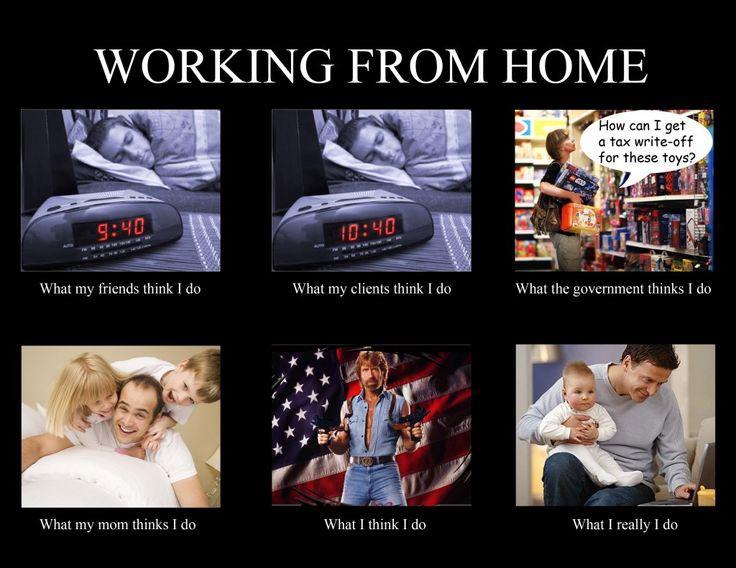
Now that we’ve gone through the tools for working from home, hopefully you’ve picked up a few tips that’ll help you in your telecommuting experience. Please share this post with others and keep up with me on Facebook.